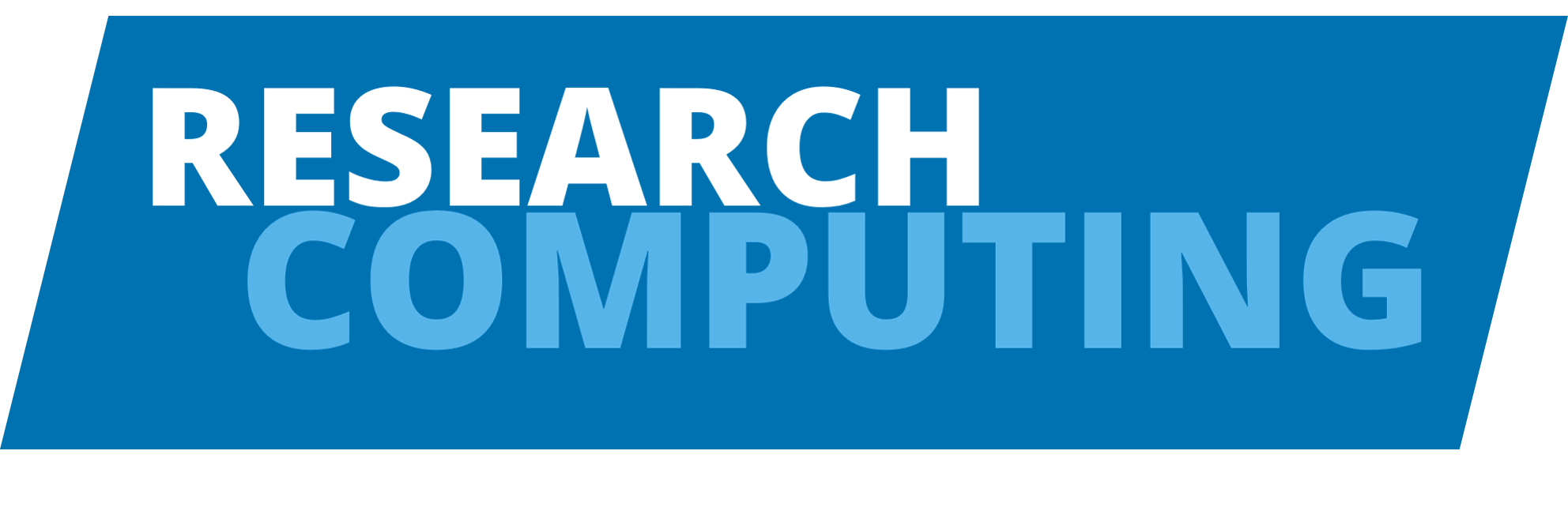Session 2: Logging On and Linux Recap
Connecting to Aire and Command Line Essentials
Session content
Session aims
By the end of this session, you will be able to:
- Connect to the Aire HPC system using SSH
- Navigate the Linux command line interface
- Use essential Linux commands for file management
- Understand the difference between on-campus and off-campus connections
Please note that a University of Leeds account is required to view the knowledge base articles linked below.
Please scroll to the bottom of the page to see the exercises for this session.
Logging on
The training facilitator will share their screen and take your through the steps required to log in, swapping from these notes to the KB articles linked below for the relevant session.
There are no slides for this section as the contents of the KB articles cannot be shared publicly. Please log in with your University of Leeds account to view them.
Attendees can then independently attempt to log on to Aire, followed by a short break, before moving on to some basic Linux recap!
To connect to the Aire platform, the steps vary depending on whether you are on the wired campus network or offsite/using Eduroam. If you are offsite, you must connect through the University’s SSH gateway or use the University VPN. However, if you are on the campus network, no additional steps are required.
General instructions
To access Aire, you simply need access to an SSH (Secure SHell) client. This could be your terminal or Bash if you are using Linux or a Mac, or PowerShell or MobaXTerm if you are using Windows.
From a wired connection on campus, use the following command in your SSH client:
ssh <username>@target-systemFrom off-campus (or using a machine on Eduroam as opposed to the wired network), just add in the provided SSH gateway/jumphost:
ssh <username>@target-system -J <username>@jump-hostFor further guidance on logging on to Aire, see our documentation: Aire docs - Logging On
Linux recap
View Interactive Slides: Linux Command Line Essentials
Why Command Line Interface (CLI)?
Many large research machines (such as the HPC machines ARC4 and Aire here at Leeds) do not have a GUI (Graphical User Interface) and so you need to interact with them through a CLI.
- CLIs allow us to interact with a computer through text-based commands typed into the command-line
- While GUIs can be simple and intuitive to use, they can make it difficult to reproduce workflows:
- Sometimes you have to record by hand (or with a screen recording) what sub-options from different menus you used
- Updates to GUIs can make it difficult to find the same menu options
- A workflow with multiple steps can be tedious to repeat for multiple datasets
Essential Commands
Here are some essential Linux commands you’ll use frequently:
# Navigation
pwd # Print working directory
ls # List files and directories
cd # Change directory
# File operations
cp # Copy files
mv # Move/rename files
rm # Remove files
mkdir # Create directory
# Viewing files
cat # Display file contents
less # View file contents page by page
head # Show first few lines
tail # Show last few lines
# System information
whoami # Current username
df -h # Disk usage
free -h # Memory usageExercises
- Log on to Aire! Follow the guidance here in our documentation to select the right KB article for your operating system.
- Create a new folder/directory in your home directory called
hpc1-examples- Use
cdandpwdto make sure you’re in your home directory - Use
mkdir NEW-DIR-NAMEto create your new folder/directory
- Use
Summary
- SSH provides secure access to Aire HPC systems
- Multiple connection methods are available: direct SSH, VS Code, or web interface
- Basic Linux commands are essential for HPC work
- Command line navigation uses
cd,pwd, andlscommands - File operations include
cp,mv,rm, andmkdir - Getting help is available through documentation and man pages
Next Steps
Now that you can connect to Aire and understand basic Linux commands, let’s move on to Session 3: Storage to learn about managing your data on the HPC system.