Linux Command Line Essentials
Getting comfortable with the CLI on HPC systems
Command Line Interface (CLI)
Aire does not have a GUI (Graphical User Interface) and so you need to interact with it through a CLI.
- CLIs allow us to interact with a computer through text-based commands typed into the command-line
- While GUIs can be simple and intuitive to use, they can make it difficult to reproduce workflows
Why CLI for HPC?
Reproducibility Issues with GUIs:
- Sometimes you have to record by hand (or with a screen recording) what sub-options from different menus you used
- Updates to GUIs can make it difficult to find the same menu options
- A workflow with multiple steps can be tedious to repeat for multiple datasets (having to click through multiple layers of menu options for each dataset)
Why CLI for HPC?
CLI Benefits:
- Scriptable and repeatable
- Faster for experienced users
- Works better over remote connections
- Can be automated
Bash Shell
Bash is the default shell on Unix systems like Linux or Mac
Key Concepts:
- Shell interprets and executes commands
- Commands follow pattern:
command [options] [arguments] - Case sensitive
- Use
man commandto get help
File Systems on Linux
Navigation Basics:
- Navigate to your home directory with
cd - List the files and directories present with
ls - Change to a different directory with
cd path/to/directory
Path Types:
- Absolute path:
/home/username/data - Relative path:
../dataor./scripts - Home directory:
~
Essential Commands
- We don’t expect you to memorise these!
- We have included them here for quick and easy reference.
Essential Commands - Navigation
pwd # Print working directory - where am I?
ls # List files and directories
ls -la # List with details and hidden files
cd # Change to home directory
cd /path # Change to specific directory
cd .. # Go up one directory level
cd - # Go back to previous directoryTry it: Navigate around the file system and see where you are. You might not have any files or folders if you’ve just created your account!
Essential Commands - Files
mkdir newdir # Create directory
cp file1 file2 # Copy file1 to file2
mv oldname new # Move/rename file
rm filename # Remove file (be careful!)
rm -r dirname # Remove directory and contentsBe Careful with rm!
The rm command permanently deletes files - there’s no “recycle bin” on Linux!
Essential Commands - Viewing Files
Essential Commands - System Info
Exercise: Command Practice
What do the following Linux commands do? How might they be used on the HPC service?
Exercise Questions
ls- ?
pwd- ?
mkdir- ?
cp- ?
wget- ?
rm- ?
Exercise Answers
ls- List files and directories (see what’s available)pwd- Print working directory (know where you are)mkdir- Make directory (organize your work)cp- Copy files (backup important data)wget- Download files from web (get datasets, software)rm- Remove files (clean up files)
Getting More Help
man command- Manual pages for any commandcommand --help- Quick help for most commands- Linux Cheat Sheet
- Introduction to Linux for HPC
Next Steps
Now you’re ready to work on the command line!
Let’s learn about storage systems on HPC
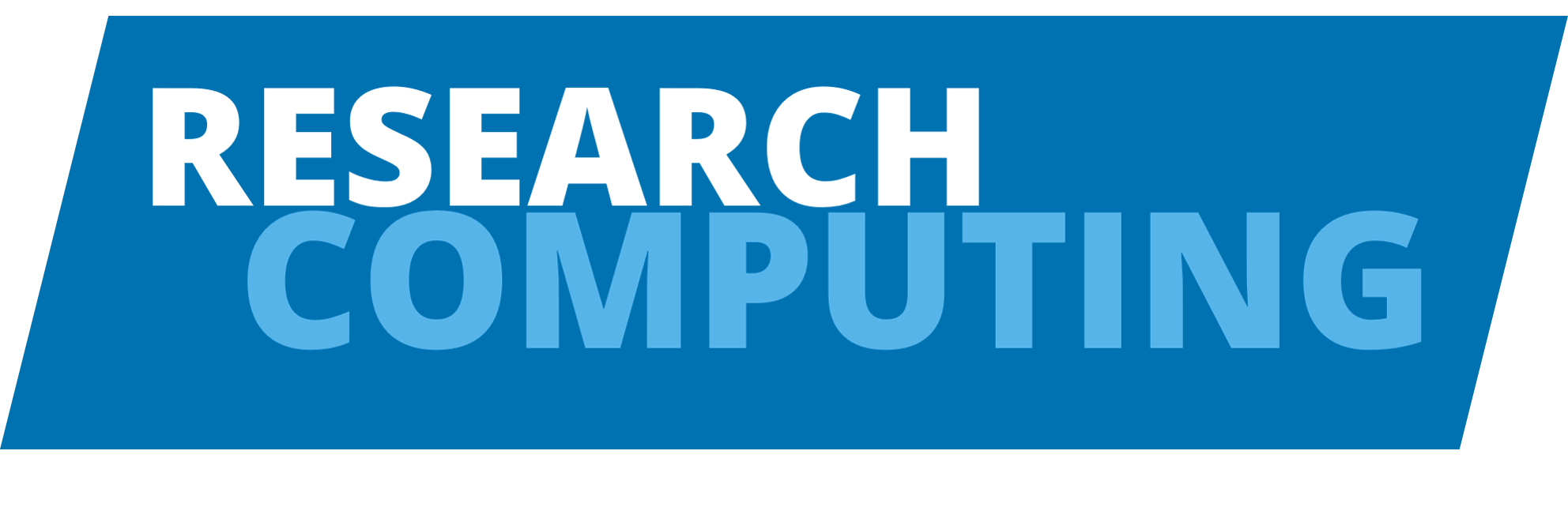
HPC1: Introduction to High Performance Computing | University of Leeds