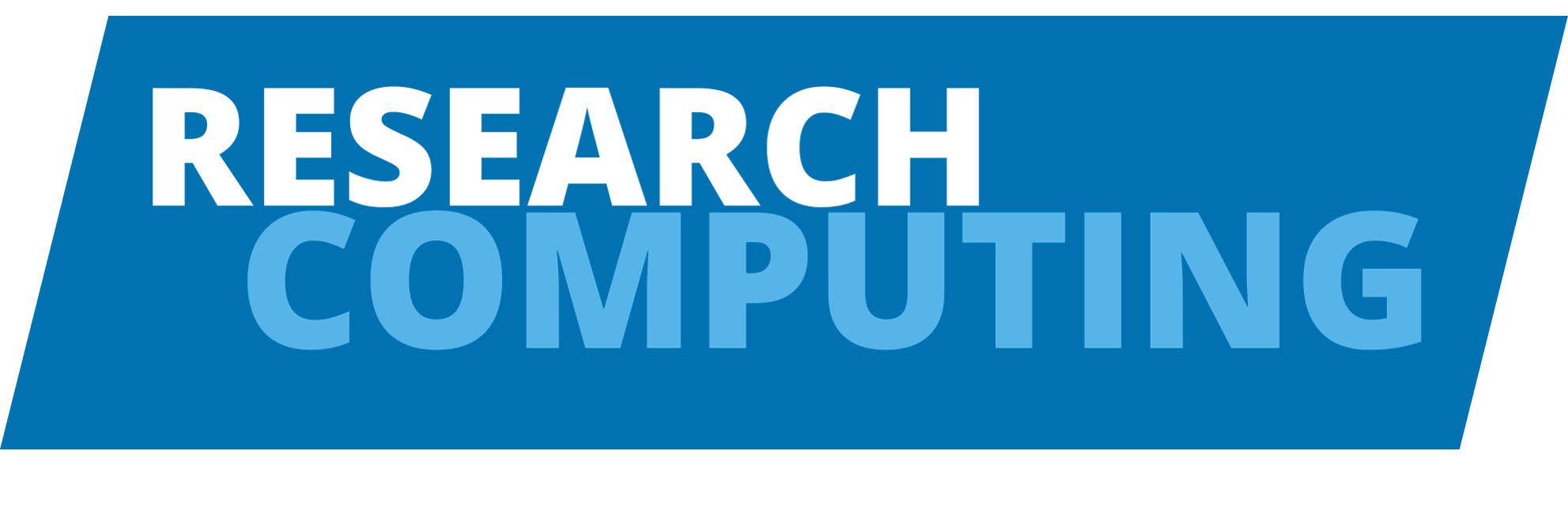Installing Spack#
Installing Spack, at least in a basic form that is at least usable, is very straightforward. It’s literally a single command:
git clone https://github.com/spack/spack
At its simplest, that’s all you need to do. For this course we’re going to deliberately pick a specific stable version:
$ cd spack
$ git checkout v1.1.0
$ cd ..
Now, there’s more you can to do to configure it, which we’ll talk about later, but as far as the initial installation, that’s it. But let’s deliberately do a little bit more in this installation section, just so we convince ourselves that we’ve really done it. We’ll go over it in more detail in the next section.
Enabling Spack#
So to use it, you need to load the profile script that enables Spack. Having just downloaded it as above, you can do:
$ . spack/share/spack/setup-env.sh
You need to make sure you have Python 3 available in your PATH, but there are few other required dependencies.
Spack is now alive in your terminal, and you can query available packages, or
look at one to see what options you have for building it. Note the first
command you run might take a little while, as it also has to download the
separate spack packages repository, which by default ends up in ~/.spack.
We can now have a look at what packages are available to install:
$ spack list
3dtk
3proxy
7zip
abacus
abduco
abi-compliance-checker
abi-dumper
abinit
abseil-cpp
abyss
...
Now that’s quite a list (8611 different pieces of software at the time of writing).
So let’s move on to look at the next section, where we install one to show how a simple package install works.
Exercises#
In future sections there will be exercises for you to try, along with solutions. For now, please just install and enable Spack on your own system.